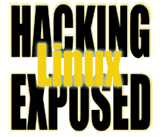![]()
By Bri Hatch.
Summary: Often you'll have firewalls or other network equipment that doesn't allow direct SSH access to machines behind it. Using a bit of trickery, you can get through without seemingly jumping through any hoops.
Have you ever been in the situation that you wanted to SSH directly to a machine, but there has been some device in between that prevents it? Say you have a Linux firewall that protects your DMZ, and you have a boatload of machines behind it that you want to manage. There are all sorts of methods that are used to do so, and all have some level of annoyance.
- SSH to the intermediate host
- The first and most simple solution is to SSH to the machine
in the way, say the firewall. The firewall administrator can just
set up one or more non-privileged accounts for users who need
access to the machines behind it. This is a pain, of course - if
you want to upload a file, you need to upload it to the firewall
via
sftp/scp, and then upload it to the target server. What a pain. And security-wise, you now have all these random firewall accounts running amok, probably not your favourite situation.Of course, it's still nicer than Windows networking, but we can do better.
- Non-standard SSH ports
- You can set up a bunch of ports that tunnel into the target machines.
You might have firewall port 5000 go to port 22 (the SSH port) on machine1,
firewall:5001 go to machine2, firewall:5002 go to machine3, etc. For example,
#!/bin/sh # Set up forwards for inbound SSH EXT_IP=205.382.29.20 # External IP address EXT_IFACE=eth0 # External Interface INT_IFACE=eth1 # Internal Interface # handy dandy tcp forward function tcp_forward () { local ext_port int_ip echo "$1" | { read int_ip ext_port # create prerouting and appropriate forward from the tuple iptables -A PREROUTING -t nat -p tcp -d $EXT_IP \ --dport $ext_port -j DNAT \ --to-destination $int_ip:22 iptables -A FORWARD -i $EXT_IFACE -o $INT_IFACE \ -p tcp -d $int_ip --dport 22 -m state \ --state NEW -j ACCEPT } tcp_forward " 192.168.1.1 5000" tcp_forward " 192.168.1.2 5001" tcp_forward " 192.168.1.3 5002" tcp_forward " 192.168.1.4 5003" ... tcp_forward " 192.168.1.58 5057" tcp_forward " 192.168.1.59 5058"What problems do we have with this setup? Well, you need to manage the forwards, which is rather a pain. Also, you now have these ports open to the outside world, which means you need to create ACLs for them on the firewall or the target or both, lest anyone be able to try to guess passwords.
The other problem with this is that you'll get ssh host key conflicts unless you're careful -- you appear to connect to the machine 'firewall' but you get different keys when you hit the actual machine behind it. To get around this, you can use
$HOME/.ssh/configsections like this:Host machine1 Hostname firewall.my_network.com Port 5000 HostKeyAlias machine1 Host machine2 Hostname firewall.my_network.com Port 5001 HostKeyAlias machine2Then you can just
ssh machine1and not need to remember the port, and due to theHostKeyAliasoption each machine will have it's own key recognised correctly, rather than sharing the one for the firewall. - Netcat SSH bounce
- This is my preferred method, and it can be used to create a seamless
connection. What you do is SSH to the intermediate machine (the firewall
in this example) and from that machine you run Netcat (
nc). Netcat can be used in all sorts of situations, such as a replacement for telnet:$ nc www.some_host.com 80 GET / HTTP/1.0 ...
When used as a telnet-like replacement, all it does is open up a connection to the remote port and transfer the data, unaltered, to and from it and your keyboard/screen. So how do we use this to help out with our SSH connection?
OpenSSH supports the ability to use a proxy command. A proxy command is a program (shell script, binary, etc) that
/usr/bin/sshwill run, rather than making an actual TCP connection to the target. The job of the proxy command is to establish a connection to the target./usr/bin/sshtalks to this command, and doesn't care how it does its work.So, what will our proxy command do?
- The proxy command will SSH to the firewall
- On the firewall, it will run Netcat as follows:
nc -w 1 target_host 22
The
nccommand says 'connect to port 22 on the target host, and wait one second after the connection is dead before closing it.' Now Netcat's stdin/stdout are going to be connected to the SSH server on the target, and the/usr/bin/sshclient on your desktop. To the client program, it looks just like it's hit the target directly, the proxy does the work of getting them together.So, how do we create this proxy? How 'bout a shell script:
$ cat netcat-proxy-command #!/bin/sh bouncehost=$1 target=$2 ssh $bouncehost nc -w 1 $target 22Then point to this proxy command via your
$HOME/.ssh/configfile:$ head $HOME/.ssh/config Host machine1 Hostname machine1 HostKeyAlias machine1 ProxyCommand netcat-proxy-command firewall.my_network.com 192.168.1.1 Host machine2 Hostname machine2 HostKeyAlias machine2 ProxyCommand netcat-proxy-command firewall.my_network.com 192.168.1.2 ...Or, to make it even easier to copy/paste, use the fact that
%hin a$HOME/.ssh/configfile is replaced with the hostname, and you can use the following:$ head $HOME/.ssh/config Host machine1 Hostname 192.168.1.1 HostKeyAlias machine1 ProxyCommand netcat-proxy-command firewall.my_network.com %h Host machine2 Hostname 192.168.1.2 HostKeyAlias machine2 ProxyCommand netcat-proxy-command firewall.my_network.com %h ...All the logic of how to actually get to the host is in the
configfile, all the magic in getting there is in the proxy script, and you can connect 'directly' to the target machine at the command line like this:$ ssh machine1 $ scp machine1:/path/to/some/file .Now doing this requires that you can connect to the firewall without a password[1] If you can't, then you'll want to to enable SSH key based security. If you don't know how to do that yet, see one of the Previous Articles that covers it.
There are many other options that I didn't cover here, such as VPN technologies, Portknocking and fun tunnels like chownat (http://chownat.lucidx.com/). While these can all be exciting, I'm trying to stick to pretty portable tools that are likely pre-installed on your machines anyway.
Next time, we'll see how to tighten security a bit by making changes to the firewall user's configuration.
NOTES:
[1] If you don't have passwordless authentication to the firewall, you'll need to type the firewall password each time too. This is annoying, but not a show stopper.
Bri Hatch is Chief Hacker at Onsight, Inc and author of Hacking Linux Exposed and Building Linux VPNs. He can't understand how a few months have gone by since he had time to write. Oh wait, maybe it's the number of kids in his home, and the massive distance between him and any free babysitting -- i.e. relatives... Bri can be reached at bri@hackinglinuxexposed.com.
Copyright Bri Hatch, 2004
This is the August 30, 2004 issue of the Linux Security: Tips, Tricks, and Hackery newsletter. If you wish to subscribe, visit http://lists.onsight.com/ or send email to Linux_Security-request@lists.onsight.com.